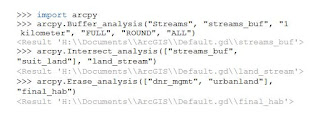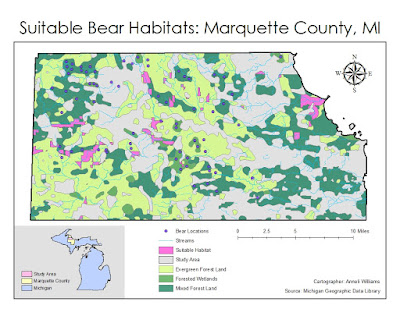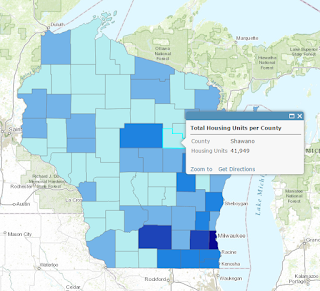Introduction:
My research question for this lab was: Where would be the best place for me to live in Boulder County, Colorado? My specifics objectives were determining a location to live that would be in a city of less than 50,000 inhabitants, within 1 mile of a water body, within 2 miles of a park, and at least 500 meters away from a major road. The intended audience is anyone looking for a quieter place to live in a smaller city with access to nature in Colorado.Data Sources:
To answer my research question, I utilized the standard ESRI 2013 data, which was accessible through the university Geography departmental server. Data concerns included the fact that all data was from 2013, and thus not completely up to date. In the past few years, Colorado has become an increasingly attractive destination to live, so I would expect the population data might have increased. Additionally, my cities feature class did not contain every city and town that exists in Boulder County, and some data within it displayed negative numbers or simply stated 'no data.'Methods:
Objective 1: Identify Best Location
To ascertain the best location for me to live within Boulder County, Colorado, I first created a file geodatabase and then utilized the university Geography departmental server to export ESRI 2013 data regarding cities, water bodies, parks, and major roads into it. I then projected my data frame to NAD_1983_StatePlane_Colorado_North, which best fit the location of Boulder County in northern Colorado. Then, I utilized the Query, Buffer, Intersect, tools to find narrow down my locations to cities with a population under 50,000, within 1 mile of a water body, and within 2 miles of a park. This left me with three cities. After this, I utilized the Erase tool to narrow down my locations to cities at least 500 meters from a major road. This left me with only one city that met all of my parameters, namely Eldora, Colorado.
Objective 2: Create Map
After completing the analysis portion of the lab, I added a title, legend, scale bar, and compass to my map. To make my map cartographically pleasing, I picked out an appropriate color scheme and carefully arranged my map elements. To give map readers some perspective, I decided to also include a locator map displaying the location of Boulder County within Colorado.
To ascertain the best location for me to live within Boulder County, Colorado, I first created a file geodatabase and then utilized the university Geography departmental server to export ESRI 2013 data regarding cities, water bodies, parks, and major roads into it. I then projected my data frame to NAD_1983_StatePlane_Colorado_North, which best fit the location of Boulder County in northern Colorado. Then, I utilized the Query, Buffer, Intersect, tools to find narrow down my locations to cities with a population under 50,000, within 1 mile of a water body, and within 2 miles of a park. This left me with three cities. After this, I utilized the Erase tool to narrow down my locations to cities at least 500 meters from a major road. This left me with only one city that met all of my parameters, namely Eldora, Colorado.
Objective 2: Create Map
After completing the analysis portion of the lab, I added a title, legend, scale bar, and compass to my map. To make my map cartographically pleasing, I picked out an appropriate color scheme and carefully arranged my map elements. To give map readers some perspective, I decided to also include a locator map displaying the location of Boulder County within Colorado.
Results:
The results of my methods are displayed below. After completing my analysis, I found out that only one town (of the cities included in the ESRI 2013 census data) fit all of my parameters: Eldora, Colorado.
 |
Figure 1: Data Flow Model |
 |
| Figure 2: Final Map |
Evaluation:
If I were to do this project again, I would take care to create my file geodatabase right away--during this project, I forgot to create it at the beginning of my work and had to backtrack and export all of my files after I had done the first few steps. Though most of the project went smoothly, I encountered a few challenges when gathering my data. When exporting my data, I first used a city feature class that only included a handful of cities; since this seemed problematic to me, I dug around in the ESRI 2013 data for a while before finding out that there was a "detailed" city feature class that included 22 cities for Boulder County.